A2Z Migrations for Thunderbird to Outlook
Installation Process
Step by step guide to install Thunderbird to Outlook Converter
Here you will know about step by step process how to install this A2Z Migrations for Thunderbrd to Outlook. But before installing the application you need to make sure that you already download this Thunderbird to Outlook Converter on your PC.
Note: If you don’t have the .exe file of the Thunderbird to Outlook Converter then first go to the Official Website and download the software or you can directly download the exe by clicking on the given link: http://www.a2zmigrations.com/dl/thunderbird-to-outlook.exe
Step 1: After downloading the software double click on the A2Z Migrations for Thunderbird to Outlook installer file (thunderbird-to-outlook.exe). Now it will ask the permission then Click on Yes.
Once you hit on yes a Welcome Window will be open on the screen then go to the Next.

Step 2: Now a License Agreement window appears on the screen and here, click on I Agree option and then hit the Next button.
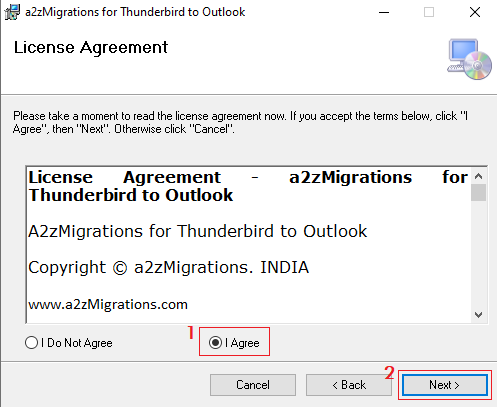
Step 3: When it’s done, a Select Installation Folder window comes. In this screen you can browse the location where you want to install the software. But if you want to install it in the default location then go to the Next button.
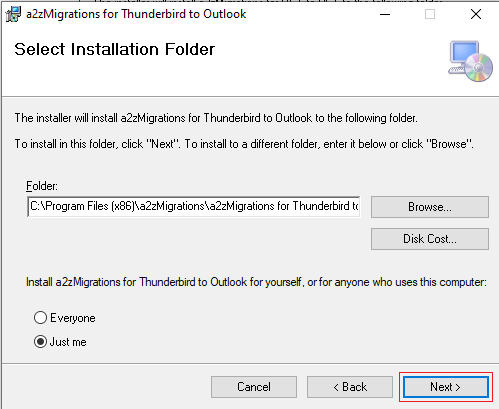
Step 4: After that you will see that a Confirm Installation popup will be appear on the screen, so here you need to click on Next for installing the software.
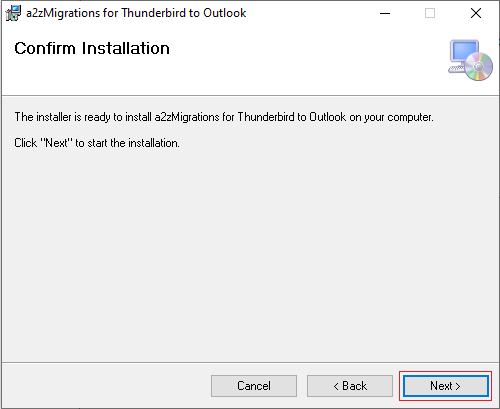
Step 5: Once you hit on next, the installation process will start. And when it completely installed in your Computer, you will get an Installation Complete window. Now click on Close button.
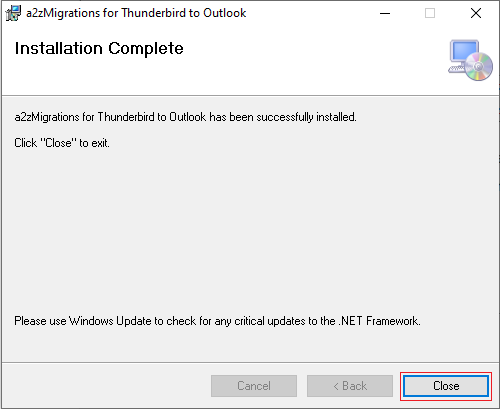
Note: Now the Thunderbird to Outlook Converter successfully installed and it is ready to launch.